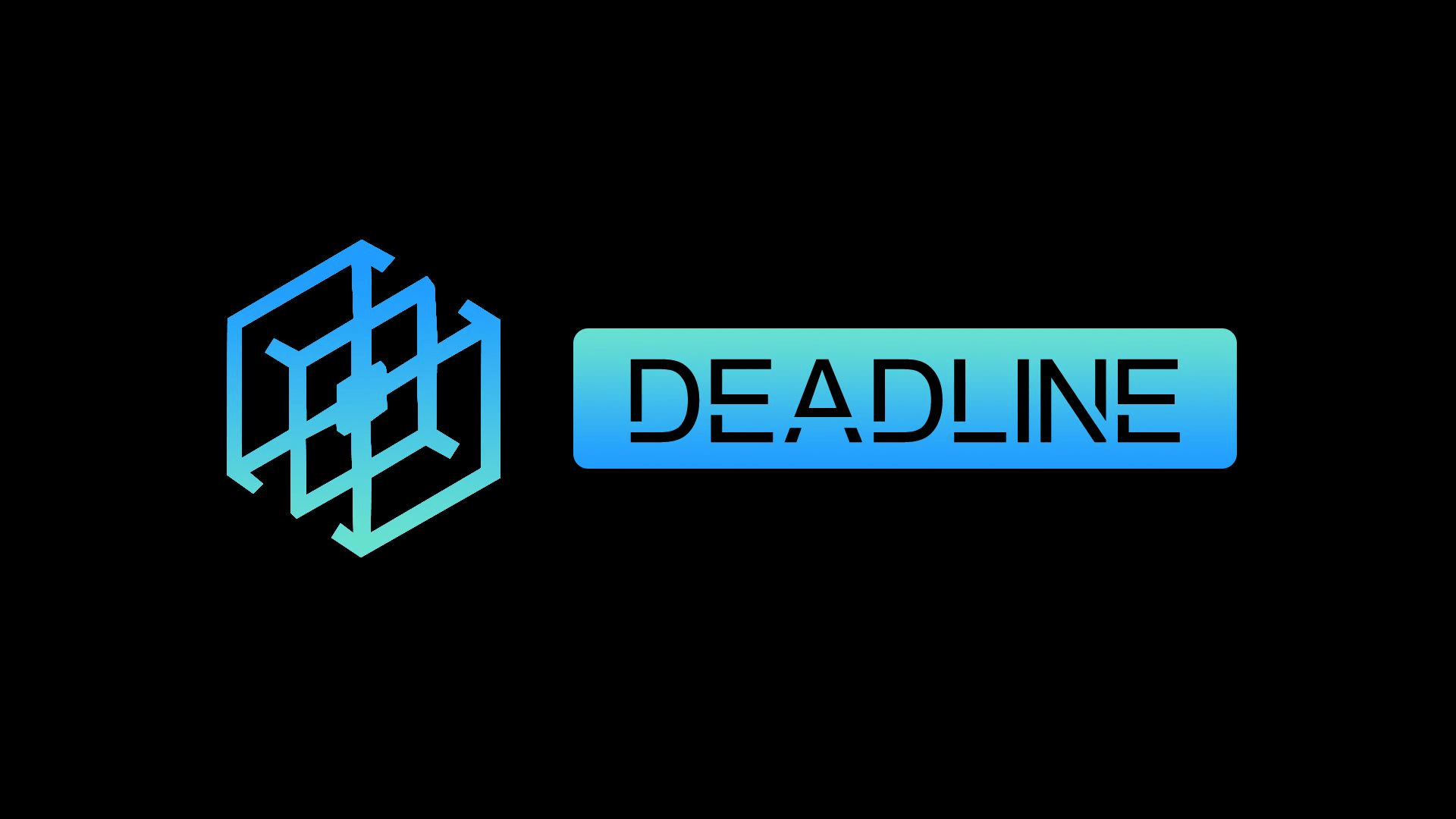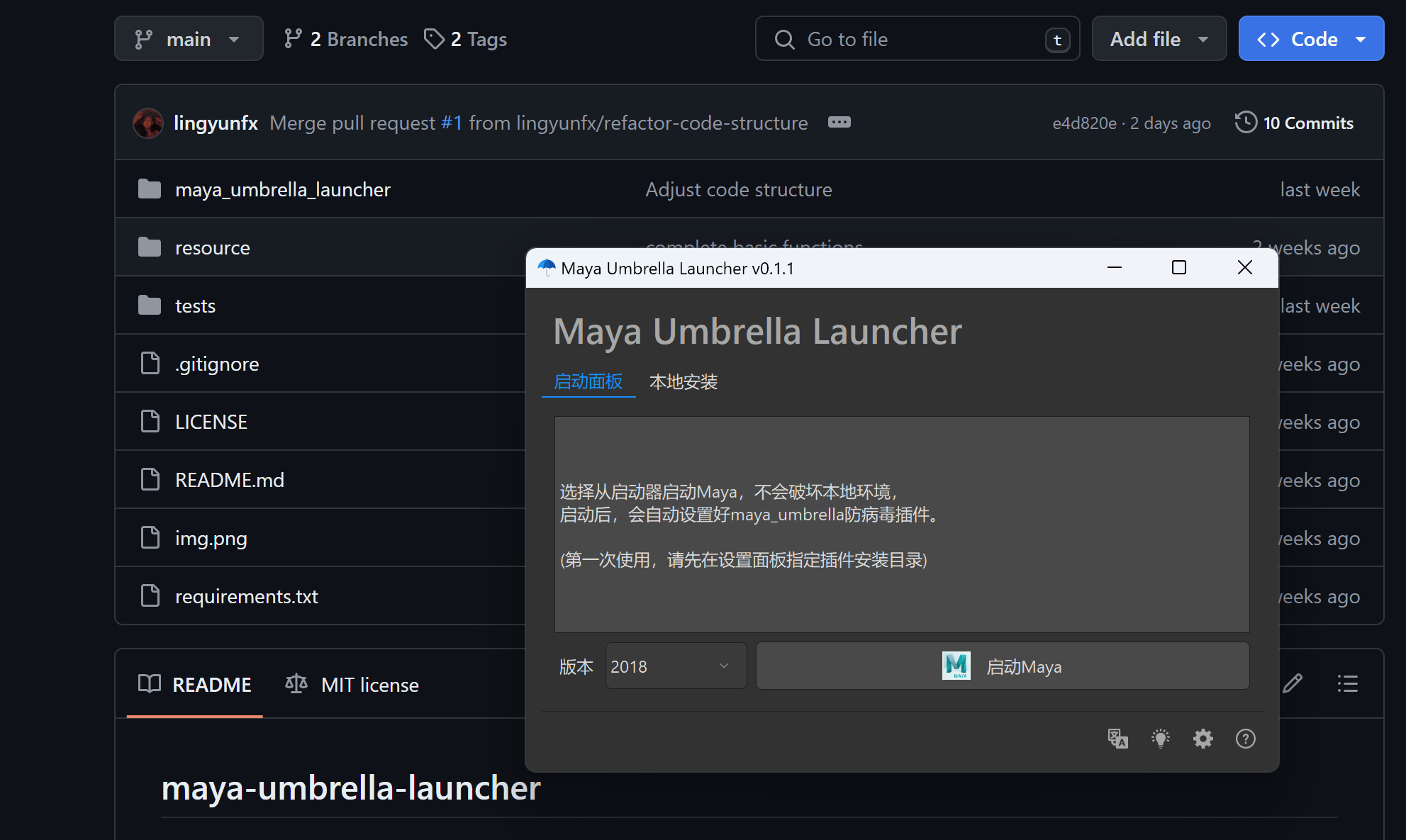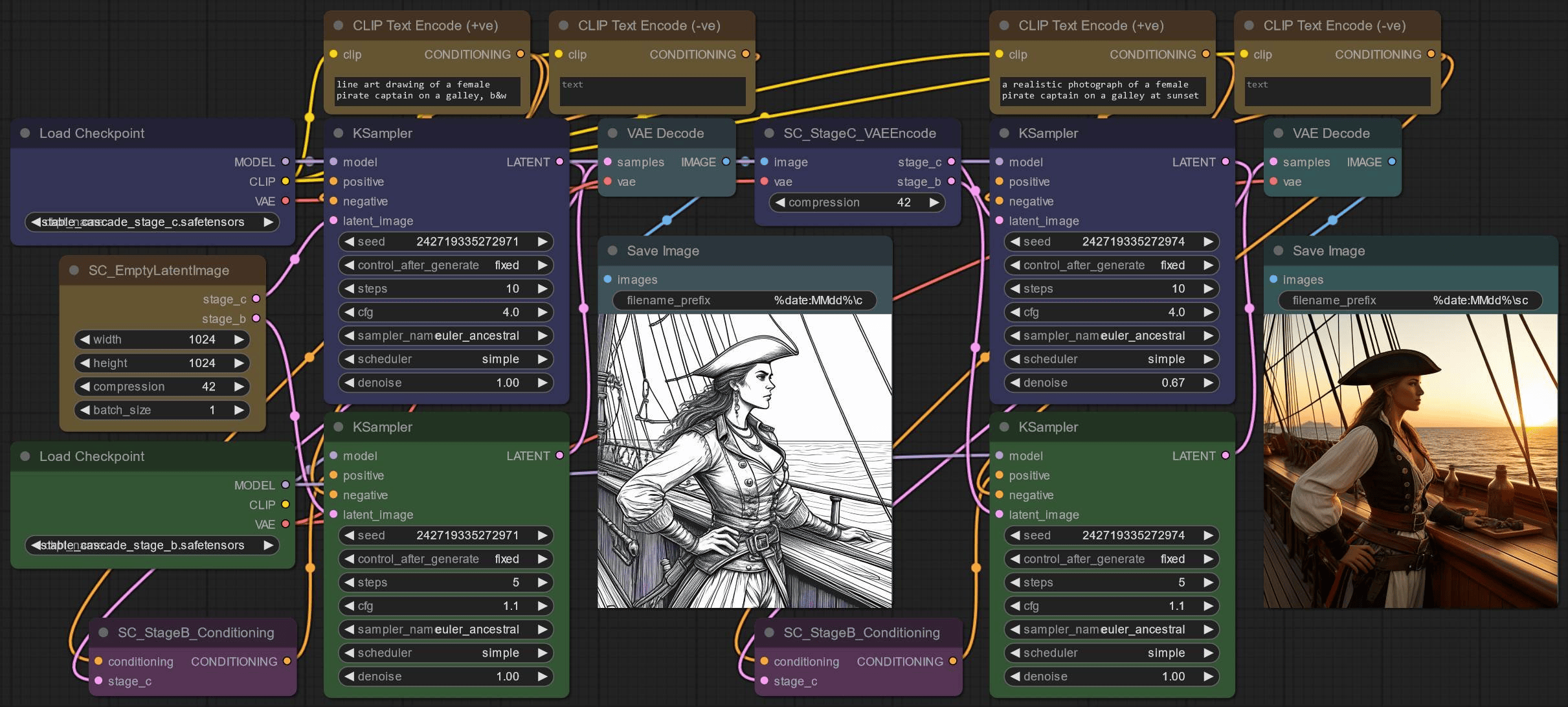NukeStudio常用命令参考
发表于更新于
字数总计:604阅读时长:2分钟阅读量: 长沙
获取项目
关于preject类的用法,在下面的链接查看
https://learn.foundry.com/hiero/developers/11.1/HieroPythonDevGuide/api/api_core.html#hiero.core.Project
1
2
3
4
5
6
7
8
9
10
| import hiero.core as hc
all_projects = hc.projects()
for p in all_projects:
print p.name()
name = 'test_project'
p = hc.project(name)
|
创建Clip,放到对应的Sequence或者Bin
1
2
3
4
5
6
7
8
9
10
11
12
13
14
15
16
17
| import hiero.core as hc
file_path = r'D:\demo\shot001\shot001_v001.1001.exr'
m = hc.MediaSource(file_path)
c = hc.Clip(m)
bin_item = hc.BinItem(c)
p = hc.project('test_project')
bin1 = p.bins('Bin 1')[0]
bin1.addItem(bin_item)
|
关于Clip,MediaSource,binItem对象的方法:
https://learn.foundry.com/hiero/developers/11.1/HieroPythonDevGuide/api/api_core.html#hiero.core.Clip
https://learn.foundry.com/hiero/developers/11.1/HieroPythonDevGuide/api/api_core.html#hiero.core.MediaSource
https://learn.foundry.com/hiero/developers/11.1/HieroPythonDevGuide/api/api_core.html#hiero.core.BinItem
1
2
3
4
5
6
| import hiero.core as hc
file_path = r'D:\demo\shot001\shot001_v001.1001.exr'
m = hc.MediaSource(file_path)
m_infos = m.fileinfos()
print m_infos[0].filename()
|
在项目顶层文件夹创建Bin
1
2
3
4
5
| import hiero.core as hc
p = hc.project('test_project')
bin1 = hc.Bin('test')
p.clipsBin().addItem(bin1)
|
将clip放置到时间线
1
2
3
4
5
6
7
8
9
10
11
12
13
14
15
16
17
18
19
20
21
22
23
24
25
26
27
28
29
30
31
32
33
| """
设置源文件出入点
TrackItem.setSourceIn()
TrackItem.setSourceOut()
设置时间线出入点
TrackItem.setTimelineIn()
TrackItem.setTimelineOut()
"""
import hiero.core as hc
file_path = r'D:\demo\shot001\shot001_v001.1001.exr'
p = hc.project('test_project')
bin1 = p.bins('Bin 1')[0]
s = bin1.sequences()[0]
m = hc.MediaSource(file_path)
c = hc.Clip(m)
vt = s.activeItem().videoTrack(0)
t = s.activeItem().videoTrack(0).createTrackItem('shot001')
t.setSource(c)
t.setTimelineIn(1)
t.setTimelineOut(22)
vt.addItem(t)
|
添加在时间线右键触发事件
1
2
3
4
5
6
7
8
| import hiero.core as hc
def add_print(event):
event.menu.addAction('print selected')
selection = event.sender.selection()
print selection
hc.events.registerInterest("kShowContextMenu/kTimeline", add_print)
|
获取选中的clip对象
1
2
3
4
5
6
7
8
9
10
| from hiero.core import TrackItem
seq = hiero.ui.activeSequence()
te = hiero.ui.getTimelineEditor(seq)
print te.selection()
|
直接在sequence添加clip
1
2
3
4
5
6
7
8
9
10
11
12
13
| import hiero.core as hc
file_path = r'D:\demo\shot006\BEN_0230_V001.1001.exr'
p = hc.project('test')
s = p.sequences('seq01')[0]
m = hc.MediaSource(file_path)
c = hc.Clip(m)
s.addClip(c, time=1001)
|
获取clip的matadata信息
1
2
3
4
5
| c.metadata().value('foundry.timeline.duration')
"""
hasKey, keys, setValue, value
"""
|